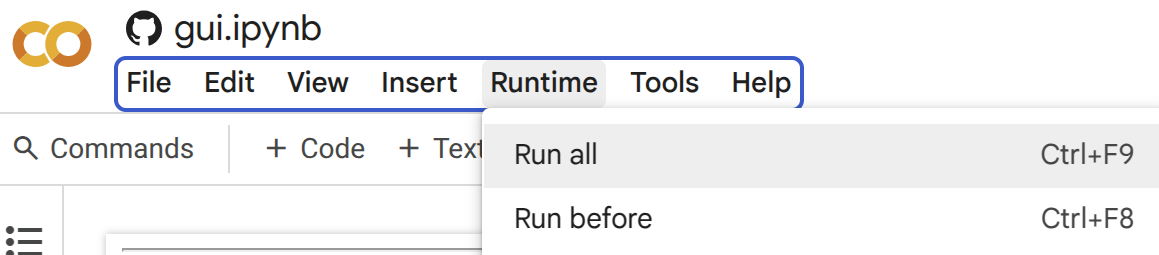🚀 Run your own SFPPy on Google Colab ⋆.˚☁️⋆ in Just 2 Minutes! 🎉
SFPPy is fully compatible with Google Colab and AI tools! 🚀 This quick setup provides full functionality while ensuring privacy and confidentiality. In just a few clicks 🖱️, you'll have the entire SFPPy framework cloned into your private workspace. 🛡️✨
🔹 Why Google Colab ❓
Google Colab (colab.research.google.com) is a free, cloud-based Python environment 🆓☁️🐍👨🏻💻 that enables seamless execution of computational workflows 🔀 without requiring local installation. When combined with the SFPPy framework 🍏⏩🍎, Colab offers a powerful and flexible platform for running simulations, analyzing chemical migration data, and leveraging AI-driven tools 🤖.
⚡ Why AI? 🤖👍
SFPPy is designed with a highly modular and Pythonic architecture, making it seamlessly compatible with advanced AI systems such as:
📌 Bottom line: AI can assist in code generation, optimization, documentation, debugging, and even regulatory compliance analysis when working with SFPPy. 🚀
🔍 Why AI Works So Well with SFPPy ❓
- 1️⃣ Open & Readable Codebase – The well-structured, clean design makes it easy for AI to parse and manipulate.
- 2️⃣ Extensive Inline Documentation – AI can understand, explain, and modify
SFPPyfunctions effortlessly. - 3️⃣ Clear Interfaces & APIs – Defined methods and structured classes ensure smooth interaction with AI tools.
- 4️⃣ Automatic Code Generation & Explanation – AI can generate, complete, or refactor
SFPPyscripts using its class-based approach. - 5️⃣ Modular & Extensible Design –
SFPPy’s architecture (layer objects, food-contact classes, Patankar-based solvers) breaks down complex operations into small, well-labeled steps, making it easy to extend or debug with AI assistance.
📌 1 | Quick Setup Guide
Tip
With Colab, SFPPy can be accessed from any device, including:
Windows, macOS, Linux (no installation needed)
Tablets or mobile devices (for quick analysis on the go)
This makes it ideal for:
✅ Academics & Researchers conducting chemical migration studies ✅ Regulatory Experts analyzing EU 10/2011 compliance and others ✅ Industry Professionals performing safety assessments
Follow these simple steps to get SFPPy running in Google Colab:
Note
The videos were recorded using a Dark Theme. You can enable or switch themes by navigating to Tools → Settings → Site → Theme in the top menu.
🎯 Congratulations! SFPPy is running in Google Colab! 🎉🚀
🤖 2 | AI-Powered Code Assistance!
Colab AI can generate and modify Python code based on SFPPy.
Example prompt:
"Generate a list of properties forBHT,Irganox 1076,Irganox 1010,Irgafos 168, andDEHPusing migrant."

## 🏗 3 | **Advanced Features & Installation**
Important
SFPPy on Collab includes Toxtree, PubChem integration, and 🇪🇺 EU 10/2011 positive list support.
Lists from 🇺🇸 and 🇨🇳 are pending.
from patankar.loadpubchem import migrant, migrantToxtree # Chemical database toolsm1a = migrant("decabromodiphenyl ether") # Without ToxTree outputsm1b = migrantToxtree("decabromodiphenyl ether") # With ToxTree outputsm2 = migrant("BHT") # Positively listed substancem1b # Display results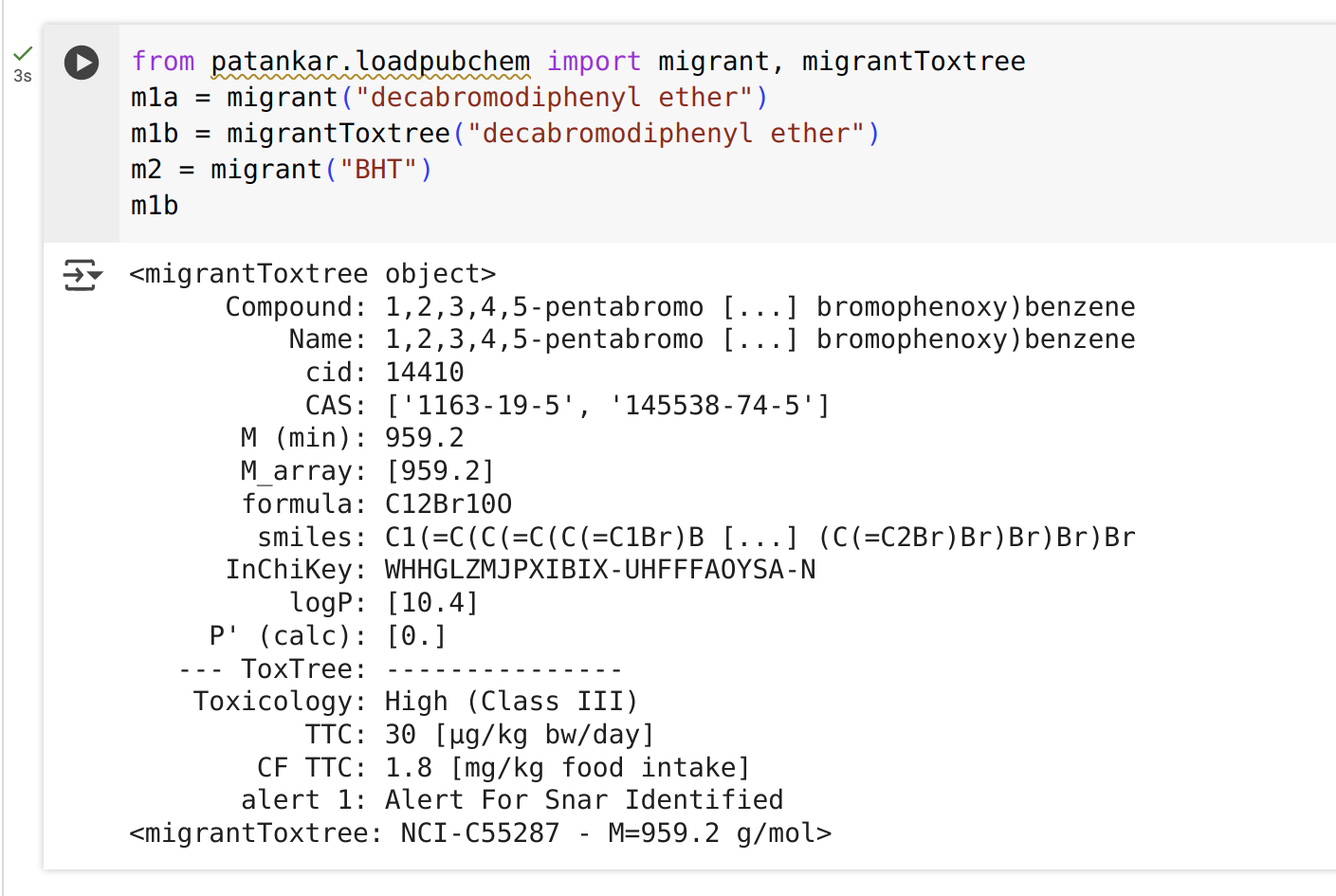
📝 4 | Using Forms in Google Colab
Tip
Google Colab supports interactive forms for structured data input.
xxxxxxxxxx# Example Colab Form%%form --col 2# @title **Substance Contact Details** { display-mode: "form" }# @markdown ### **Enter the details below:**substance_name = "Irganox 1076" # @param {type:"string"}contact_temp = 25.0 # @param {type:"number"}contact_time = 10 # @param {type:"integer"}form_date = "2025-03-18" # @param {type:"date"}print(f"Substance: {substance_name}")print(f"Contact Temperature: {contact_temp} °C")print(f"Contact Time: {contact_time} days")print(f"Date: {form_date}")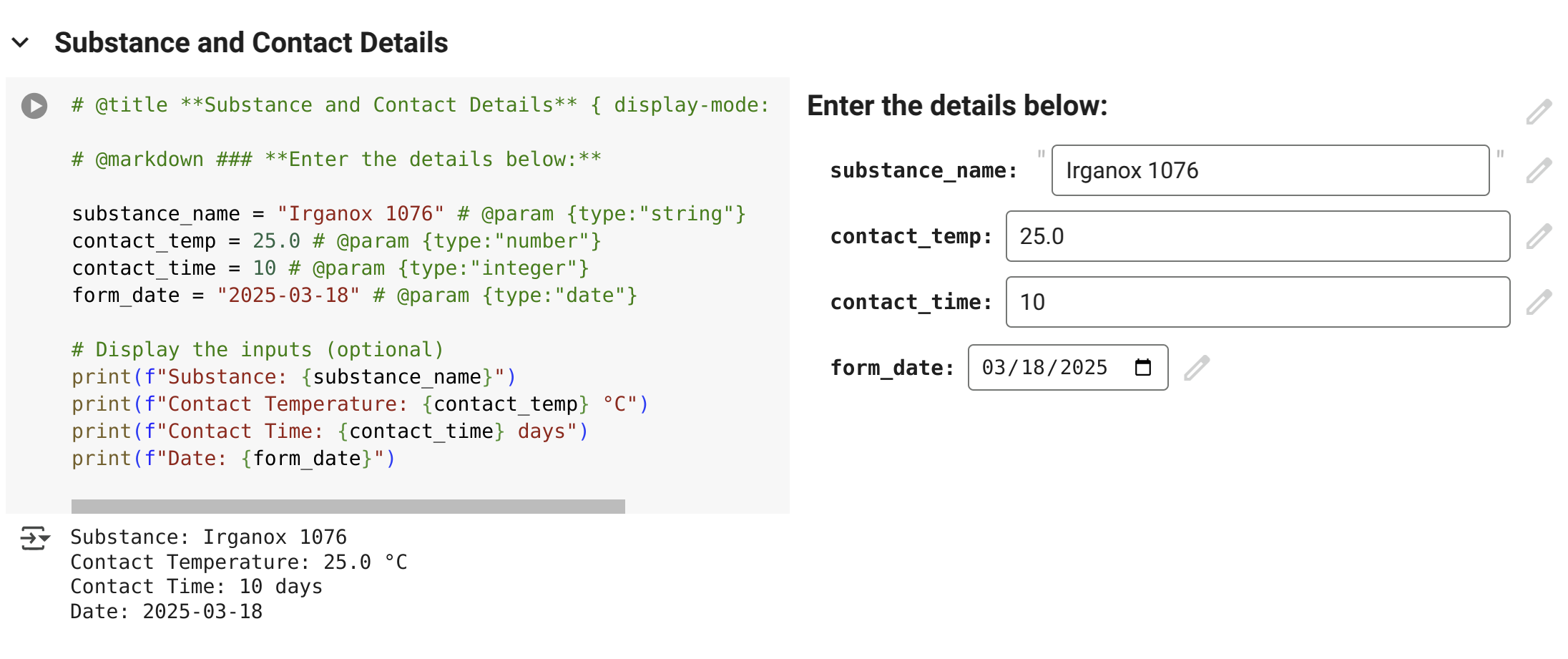
🎯 5 | Tips & Best Practices with Cloud Resources
Tip
Colab provides free CPU and GPU access, which can be leveraged for:
Complex chemical migration modeling
Monte Carlo simulations with fast execution
Machine learning applications in regulatory compliance
✅ 5.1 | Running All Cells
Execute all notebook cells via Runtime → Run All.
⚡ 5.2 | Resource Optimization
Even without a GPU, SFPPy runs efficiently on Colab’s CPU-optimized environment, completing most calculations in typically under one or two seconds 🏎️.
Note
According to Google Colab FAQs. “In the version of Colab that is free of charge notebooks can run for at most 12 hours, depending on availability and your usage patterns.”
📂 5.3 | Managing Notebooks
Open additional SFPPy notebooks from
index.ipynb.
Each notebook runs in an isolated session (Google policy).
🏗️ 5.4 | Graphical User Interface
SFPPyprovides an intuitive, interactive interface that simplifies the design of complex migration scenarios with minimal coding effort. These fully functional widgets are available in Google Colab and can be accessed directly from thegui.ipynbnotebook.While these tools streamline workflows and enhance usability, AI assistants may have difficulty interpreting user intent when working with graphical elements. Nevertheless, SFPPy’s visual approach significantly reduces the coding barrier and enables seamless model setup. 🚀
📌 Example SFPPy GUI Screenshots:
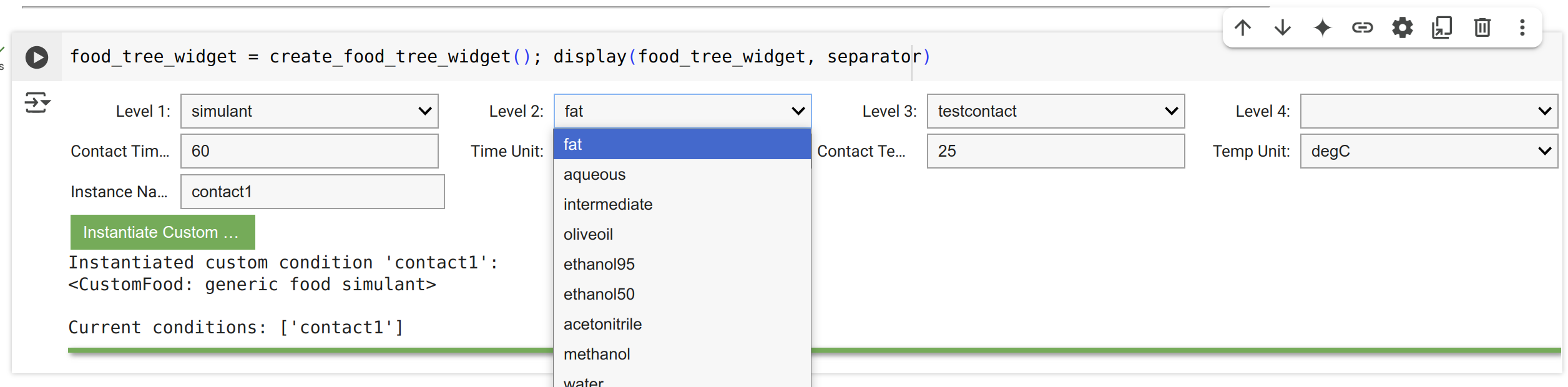

Positively listed substances within 🇪🇺 appear have blue information including details onon their applicable restrictions. .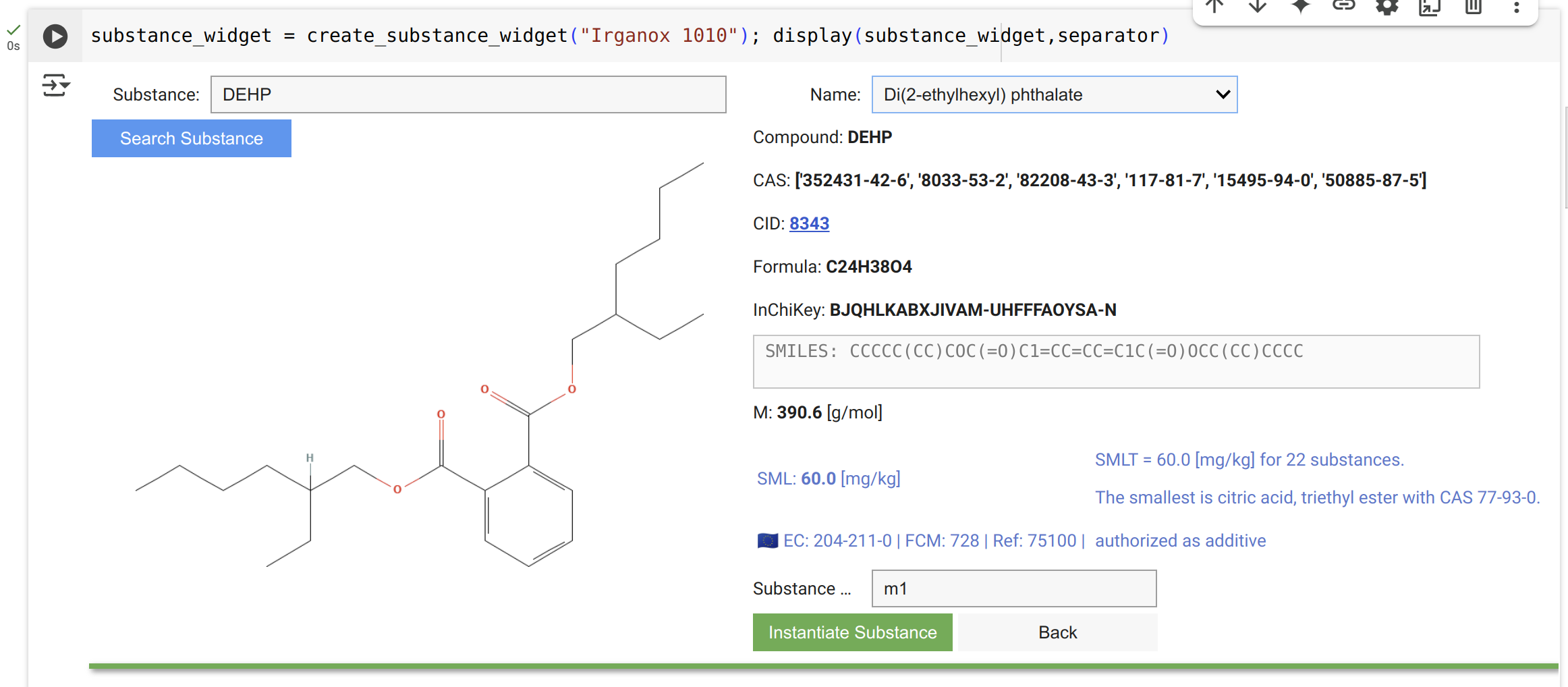
Non-postively listed Substances are shown with toxilogical information in red, including relevant warnings and alerts. .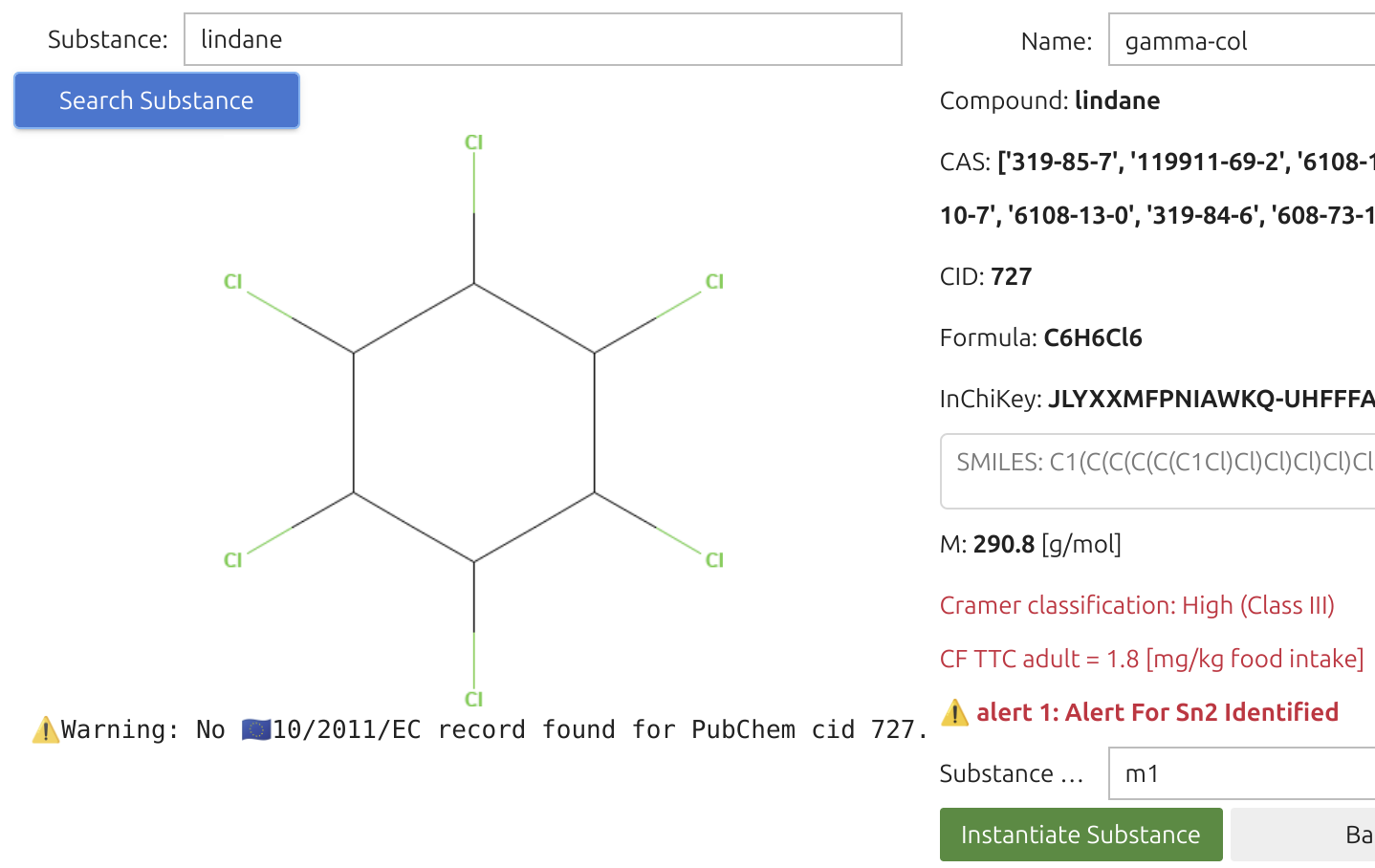
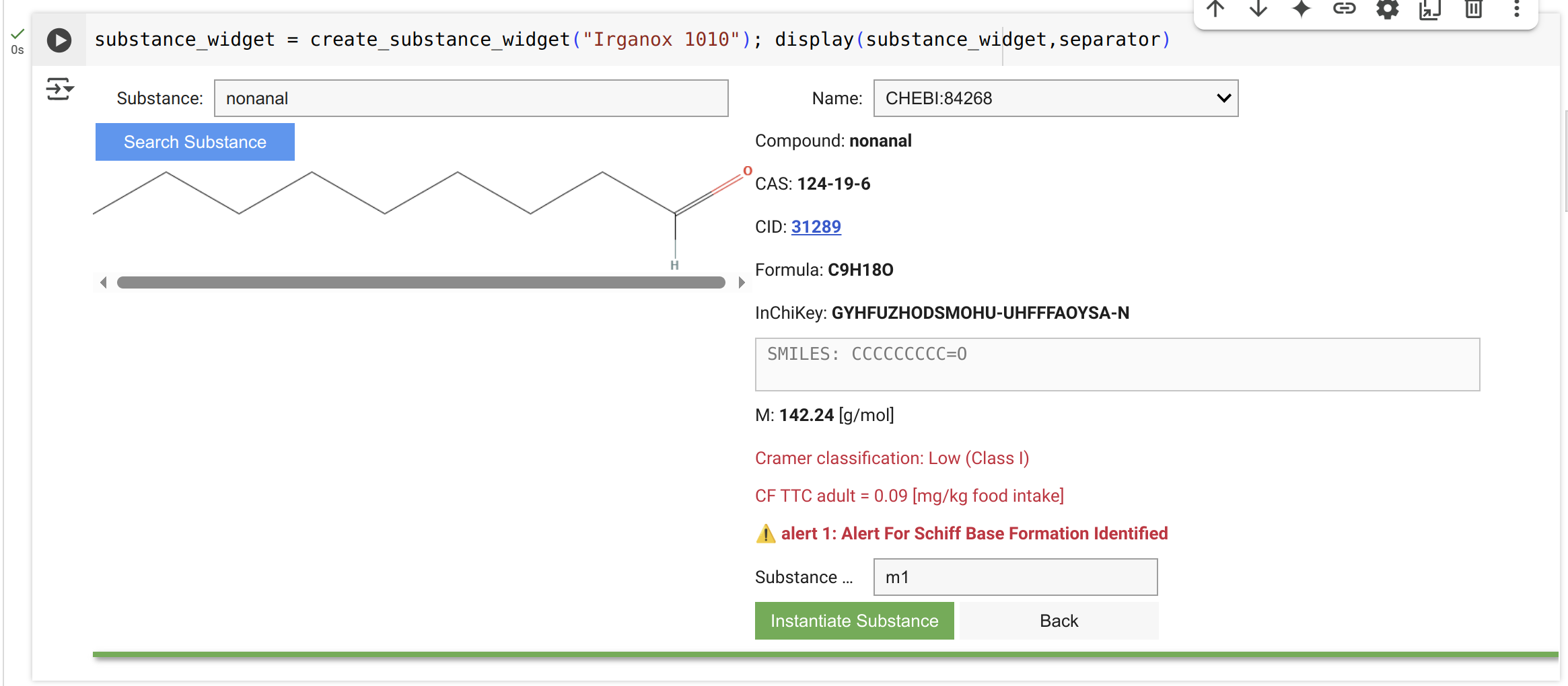
📊 5.5 | Export Data in Multiple Formats
No external plotting libraries are required—everything runs directly within the notebook. SFPPy provides built-in tools for exporting kinetic and concentration profile data in multiple formats.
📌 Example Output:
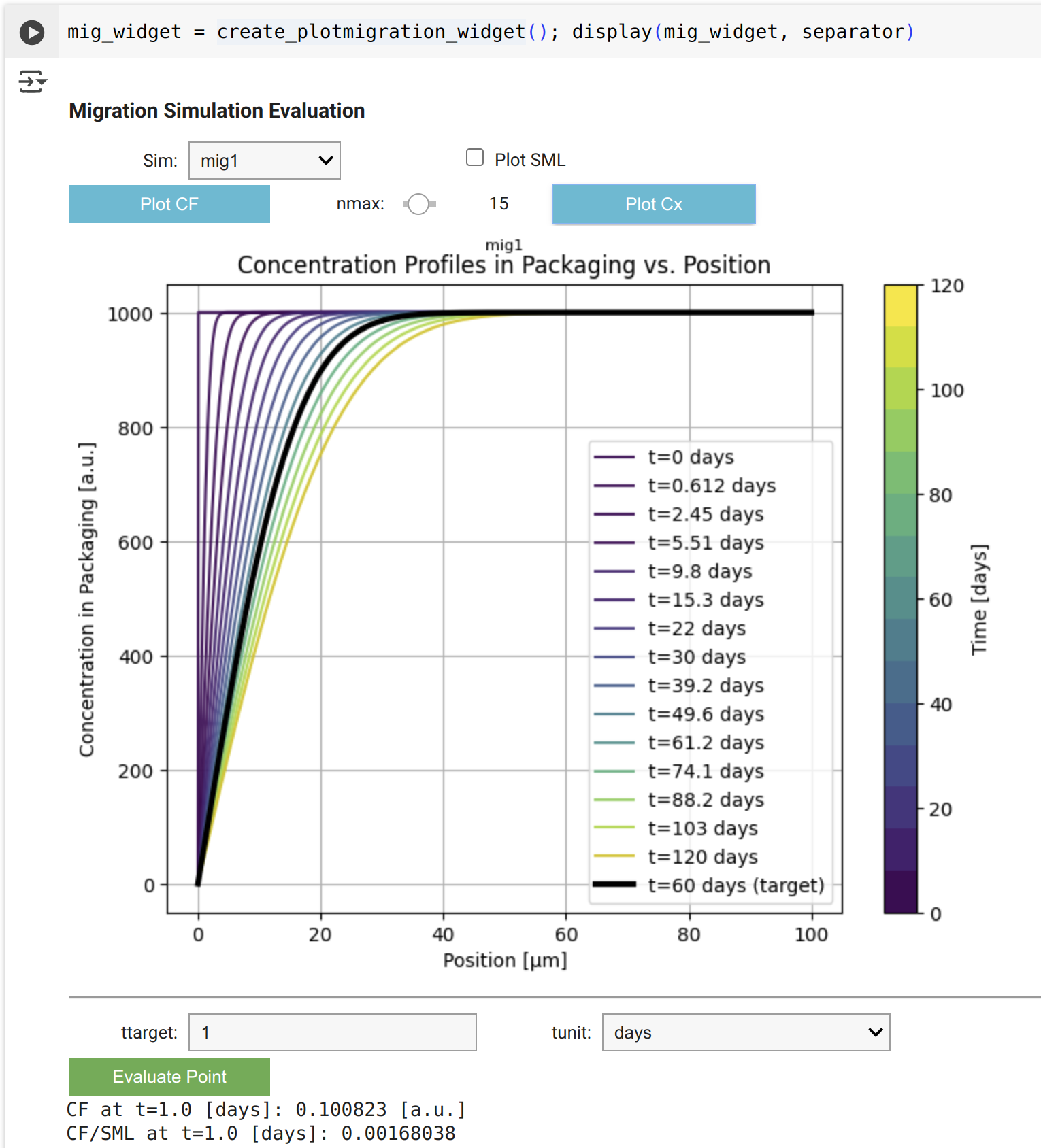
🔹 SFPPy exports both
CF(kinetics) andCx(concentration profiles) in four formats:
✔️ CSV – For easy data handling
✔️ XLS – Compatible with Excel
✔️ PDF – For reports and documentation
✔️ PNG – For visualization and presentations📌 Example Exported Data:
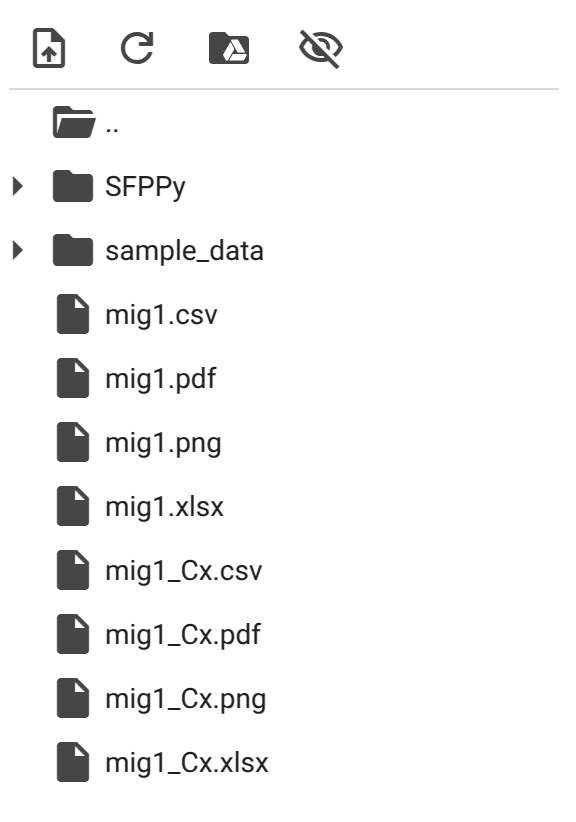

Since the notebook contains all assumptions used for the simulation, it is recommended to download it as a Python script (
.py) or as a Jupyter Notebook (.ipynb) for reproducibility.
📌 Example Notebook Export Options:
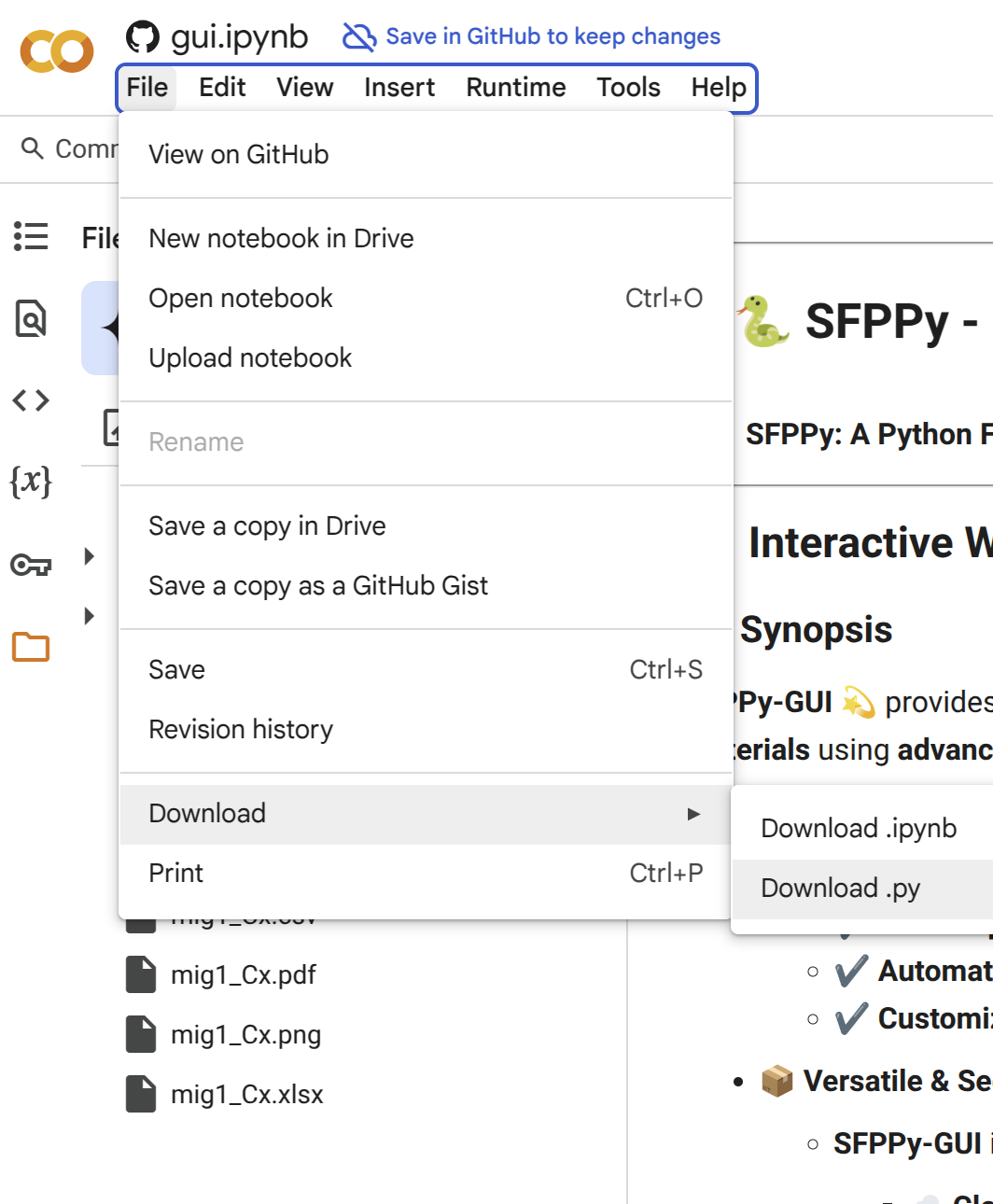
🔄 5.6 | Collaborative & Shareable
Google Colab enables real-time collaboration, making it easy to:
✅ Share SFPPy notebooks with colleagues
✅ Work together on chemical safety analyses
✅ Use GitHub for version control
✅ Enable one-click access to SFPPy workflows via shared links
Warning
Colab notebooks can be accessed and edited by multiple users in real time. Changes made by one user will automatically sync after a short delay.
However, if two users edit the same cell at the same time, one set of changes may be lost upon refresh. To avoid conflicts, it is recommended to coordinate edits or use GitHub versioning.
💾 6 | Persistent Storage via Google Drive
Caution
Google Colab runs in a temporary environment, meaning files and changes 📂 will be lost once the session ends.
Tip
📥 You can download your scripts, images and text from your browser, but saving files to Google Drive is the best option. This tutorial will guide you through:
✅ Mounting Google Drive in Google Colab
✅ Saving specific files (scripts, results) or datasets
✅ Saving an entire GitHub repository
🚀 6.1 - Step 1 | Mount Google Drive
Before saving any data, you need to connect Google Drive to Google Colab.
📌 Run the following code:
xxxxxxxxxxfrom google.colab import drivedrive.mount('/content/drive')🔹 This will prompt you to authorize access to your Google Drive.
🔹 Follow the on-screen instructions, copy the authentication code, and paste it into the prompt.
🔹 Once authenticated, Google Drive will be available under the /content/drive/My Drive/ path.
📂 6.2 - Step 2 | Create a Folder in Google Drive
To keep your files organized, create a dedicated folder in your Google Drive. You can do this manually or using Python:
ximport osfrom google.colab import drive
# Mount Google Drivedrive.mount('/content/drive')
# Create a folder inside Google Drivefolder_path = "/content/drive/My Drive/Colab_Files"os.makedirs(folder_path, exist_ok=True)
print(f"Folder created at: {folder_path}")🔹 This code will create a folder named "Colab_Files" inside Google Drive.
🔹 If the folder already exists, the script will not overwrite it.
📜 6.3 - Step 3 | Save a File to Google Drive
To save a simple text file or any generated data:
xxxxxxxxxxfile_path = "/content/drive/My Drive/Colab_Files/sample.txt"
# Write a sample filewith open(file_path, "w") as file: file.write("Hello, World from Google Colab!")
print(f"File saved at: {file_path}")🔹 This saves "sample.txt" in Colab_Files inside Google Drive.
🔹 You can open Google Drive and check My Drive > Colab_Files > sample.txt.
🗂 6.4 - Step 4 | Save an Entire Repository to Google Drive
To save a GitHub repository or any directory to Google Drive, follow these steps:
6.4.1 | Clone the Repository to Colab
First, clone your GitHub repo inside Colab:
xxxxxxxxxx!git clone https://github.com/ovitrac/SFPPy.git /content/SFPPyThis will create a local copy of the repository in Colab under /content/SFPPy/.
6.4.2 | Copy the Repository to Google Drive
Now, move the entire repository to Google Drive:
xxxxxxxxxximport shutil
repo_path = "/content/SFPPy"drive_repo_path = "/content/drive/My Drive/SFPPy_Backup"
# Copy the repository to Google Driveshutil.copytree(repo_path, drive_repo_path)
print(f"Repository saved at: {drive_repo_path}")🔹 This copies the entire SFPPy repository to your Google Drive under My Drive > SFPPy_Backup.
🔄 6.5 - Step 5 | Load Files Back from Google Drive
If you need to reload a saved file in a future Colab session:
xxxxxxxxxxfile_path = "/content/drive/My Drive/Colab_Files/sample.txt"
# Read the filewith open(file_path, "r") as file: content = file.read()
print("File Content:", content)Similarly, to restore the full repository:
xxxxxxxxxximport shutil
# Define pathsdrive_repo_path = "/content/drive/My Drive/SFPPy_Backup"local_repo_path = "/content/SFPPy"
# Copy back to Colabshutil.copytree(drive_repo_path, local_repo_path)
print("Repository restored in:", local_repo_path)✅ 6.6 | Final Notes
🔹 Google Colab's storage is temporary – always save important work to Google Drive.
🔹 Use shutil.copytree to back up and restore large folders.
🔹 Google Drive syncs automatically, so you can access files from anywhere.
🔗 Now your files and repository are safe inside Google Drive! 🚀
🎉 You're now ready to explore SFPPy, run examples, and customize scripts!
Do not forget to download your scripts on Google Drive on your local disk.💡🔬
🎓 7 | Learning with External Resources
To deepen your understanding of Jupyter Notebooks and Google Colab, here are some highly recommended tutorials and learning resources from reputable sources.
🐍 7.1 | Jupyter Notebook Tutorials
1️⃣ Dataquest's Beginner Tutorial
Step-by-step guide to creating and managing Jupyter Notebooks
Covers essential components and best practices
Comprehensive overview of Jupyter's structure and functionalities
Explains markdown, cells, and advanced features
3️⃣ GeeksforGeeks: How to Use Jupyter Notebook
Installation, basic operations, and key shortcuts
4️⃣ YouTube Video: Jupyter Notebook Tutorial
Interactive walkthrough of Jupyter’s interface and features
☁️ 7.2 | Google Colab Tutorials
1️⃣ Google's Official Colab Guide
Introduction to Google Colab’s cloud-based Python environment
How to write and execute Python code in a browser
2️⃣ GeeksforGeeks: How to Use Google Colab
Covers interface navigation, running code, and collaboration
3️⃣ Marqo’s Beginner Guide to Google Colab
Overview of Colab’s capabilities, including GPU usage and file management
4️⃣ YouTube Video: Google Colab for Beginners
Step-by-step video tutorial on using Colab effectively
🔹 7.3 | Key Takeaways
✅ Jupyter Notebooks are great for local Python development with high flexibility.
✅ Google Colab provides a cloud-based alternative with free resources and easy sharing.
✅ Both platforms support interactive computing, data visualization, and AI workflows.
With these resources, you can quickly master Jupyter and Colab to enhance your SFPPy experience! 🚀
⋆.˚🦋༘⋆🍃°.☁️ • ๑ ˙☕
🔗 More details 👉 SFPPy GitHub Repository
Contact Olivier Vitrac for questions | Website | Documentation